We’ve all been there – you’re in the middle of a project or surfing the web, and suddenly, a cryptic error message appears on your computer screen. These messages can be frustrating, confusing, and sometimes downright panic-inducing. However, understanding common computer error messages is crucial for troubleshooting and resolving issues. In this blog, we’ll decode some of the most common error messages you may encounter and provide tips on how to resolve them.
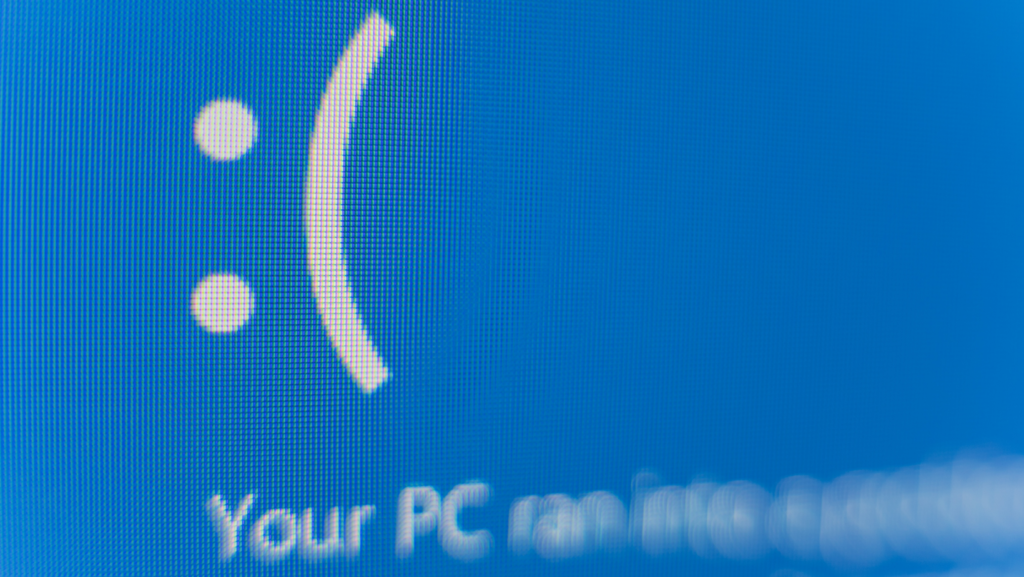
Blue Screen of Death (BSOD) – «Your PC Ran into a Problem»
The Blue Screen of Death, or BSOD, is one of the most infamous error messages in the Windows operating system. When your computer encounters a critical issue, it displays a blue screen with the message «Your PC Ran into a Problem.» This error can result from hardware or software issues, such as driver problems, faulty RAM, or corrupted system files.
To resolve the BSOD error, try rebooting your computer. If it persists, check for recently installed software or hardware and update or uninstall them as needed. Running a memory diagnostic test and ensuring your drivers and Windows are up to date can also help.

«No Bootable Device Found» – Hard Drive Issues
Seeing the message «No Bootable Device Found» when starting your computer can be alarming. This error typically indicates a problem with your computer’s hard drive or storage device. It could be a loose cable, a corrupted boot sector, or a failed hard drive.
To fix this issue, start by checking the connections of your hard drive or SSD. If the problem persists, you may need to repair or replace the drive. Be sure to have backups of your data to prevent data loss.
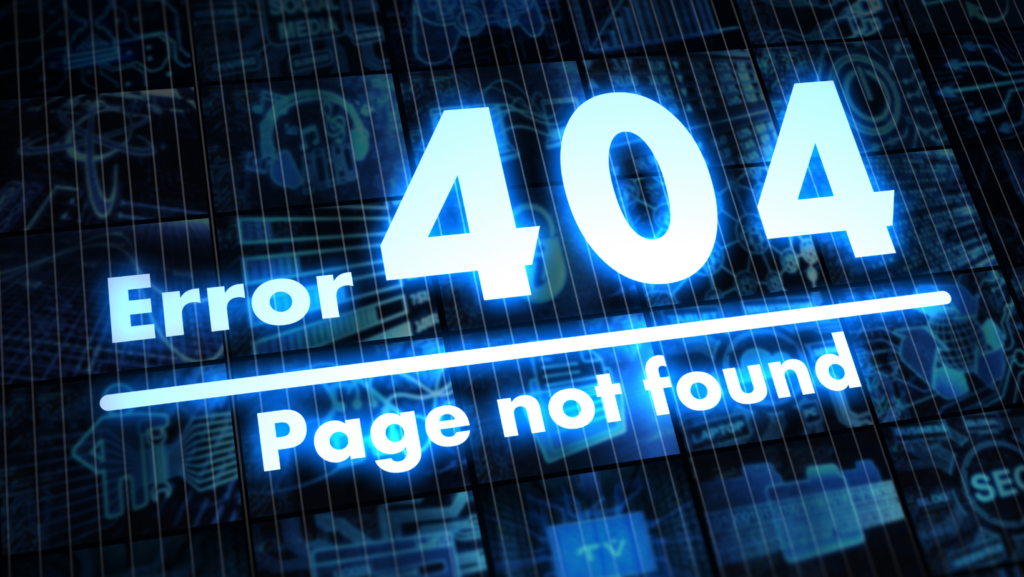
«404 Error» – Page Not Found
While not a computer-wide error, encountering a «404 Error» is a common frustration when browsing the web. This error message occurs when the web server can’t find the requested page. It could be due to a typo in the URL, a broken link, or the webpage being moved or deleted.
To resolve a 404 error, double-check the URL for typos and ensure the page you’re trying to access exists. If it’s a broken link on a website, you can report it to the site owner. Try navigating to the site’s homepage or using a search engine to find the content you’re looking for.

«Access Denied» – Permission Issues
«Access Denied» errors are prevalent, especially in multi-user or networked computer environments. These messages indicate that you don’t have the necessary permissions to access a file, folder, or resource.
To address an «Access Denied» error, ensure you have the proper permissions. If you’re the administrator, you can modify permissions or take ownership of the resource. In a networked environment, contact your system administrator for assistance.