5 Hard Drive Recovery Tips for Your Laptop
By Matt Brennan
These hard drive recovery tips for your laptop can help your remote work force, should one of their computers go down.
With more employees working remote in the U.S., laptop usage is on the rise. There is no question about the convenience of portable devices, especially when it comes to companies allowing their employees to work from home.
But sometimes these devices fail, and when they do, sensitive data can be placed in jeopardy. Updates, physical damage, and a failure to save your work can all cause problems. The good news is that much of the time, it’s not the data in question that is gone, but rather the part that pointed the user to the data.
In these cases, recovery is almost always possible. The data remains on the computer, it just takes more work to regain access to it. Below are some hard drive recovery tips for your laptop, to help in these instances.
Hard Drive Recovery Tips for Your Laptop
Seek Professional Help Fast – If you’re dealing with sensitive data that would cripple your company should it be lost, the problem is likely best in the hands of a professional. Customer support or a professional data recovery company can help you restore and recover data so that your business can keep running without any hiccups.
Stop Using the Laptop in Question – If you think you are close to hard drive failure, but your computer remains in a usable state, the best thing you can do is to stop using it until the hard drive problem is resolved. Any additional use could be causing further damage and make it harder to recover the files in question.
Data Recovery Apps – There are free and paid apps that you can install from the internet to help you recover files. If you are technology savvy, and you may only be looking for a few files, this option could work for you. The risk with these apps is that installing anything on your computer, even if it is to help with this type of situation, could be making things worse by overwriting the very files that you’re looking to recover. The likelihood for unrecoverable files increases in this situation.
Hook it to a Working Computer – On a Mac laptop, you can connect it to a working computer to essentially treat it as a large USB drive. The computers can be connected with either a USB-C, Thunderbolt 2, or Firewire cable.
On the broken Mac, you’ll need to press the T button on startup. If it’s already turned on, you can go to the Apple on upper left > System Preferences > Startup Disk > Target Disk Mode. From this point, files can be grabbed, and then the disk can be wiped or repaired without concern for your data.
In some situations, starting the computer in recovery mode, or creating a bootable drive may be what’s needed to regain access to the computer so that you can access necessary files.
Remove the Hard Drive (If You Can) – PC laptops are likely to be more complicated than the Mac instructions above. They may require removing the hard drive – something that is made more complex and complicated in a laptop than a desktop. The hard drive can then be diagnosed by plugging it into a working computer. But this is something that may require experience to try it, because further damage can be caused to the computer.
Hire a Data Recovery Company
The severity of the hard drive problem may vary from situation to situation. If you’ve tried any of these hard drive recovery tips for your laptop with no success, the best thing you can do is to stop tinkering with the computer, and contact a data recovery company. Remember, when hard drive failures happen, there is still a high probability that the data can be recovered.






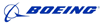









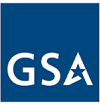



Great company!
I think it is the best company in the world regarding data recovery. They take all types of recovery cases with great responsibility and ensure they work with the best possible solution for your specific case. I highly recommend it.
Superb effort
Superb effort from werecoverdata. I had no idea how to fix it when I faced a horrible problem with my RAID NAS. But they solved it very quickly and superbly. I recommend them!
Fantastic results
Thanks to all staff of werecoverdata for excellent work and for getting my company data back! I got frustrated when a deadly drop damaged my hard drive. But they solved it!
Thanks
Few days ago my raid server is crashed dangerously. It was not starting any more. I tried in a various way whatever I know but I could not fix it. My uncle told me about WeRecoverdata. Then contact with them and they repaired it. Thank you guys.
Recover service
Those are suffering bad experience of getting a reliable and professional recovery service provider, definitely, they can choose werecoverdata. I highly recommend it.
Thanks a lot
The location is a bit hard to find out but eventually, I did. They recovered my hard drive, which was mostly dead. Thanks a lot.
Great response
Definitely weRecover team is great to solve that kind of hard drive problem. Great response and remarkable. They recovered my all data successfully within short time. I wanna give special thank to David. Thanks a lot man.
Liked Your Service
I have been using my HP laptop since 2016. Few months ago I could not open my laptop. After pressing the power button its showing nothing. My friend told me about that company. They recovered my laptop. Now its working perfectly. Thanks a lot WeRecoverData.
Pretty good experience
It was really pretty good experience. They are so professional, punctual and reliable. I strongly recommend it.
Remarkable Work
A lot of thanks to werecoverdata. You did really remarkable work. I was frustrated when lost my important data from a hard drive. I sent my hard drive to WRD then they got all the data back. At first, I couldn’t believe anyone can recover it since my computer tech said he can’t do it. All credit goes to werecoverdata.
Gorgeous service
Fantastic service from all the guys at werecoverdata. I was having pressure when corrupted data from my hard drive .Then I went there and they fixed it superbly.Thanks for removing the pressure!
Extremely well
I faced horrible problem but they solved it extremely well.My problem was that hard drive crashed dangerously.At this moment I thought the sky was broken on my head.Thank you for that.
Sensible
Thanks to WeRecoverData. You fixed the hard drive problem promptly. I am impressed… Anybody can rely on werecoverdata.
Well done
Thank you
Great work
Obviously great work from werecoverdata.Definitely no doubt about this company because they take seriously to solve any kinds of problem.I have lot of assurance at them.A lot of thanks to them.
Fantastic work
Oh Tom really fantastic work. You saved my important days. Raid 5 server damaged dangerously few days ago. But you fixed it well. Thank you for that!
Great efforts
All credits goes to werecoverdata for recovering raid server.I thought impossible to repair it but they was taken sensible and fixed it.Now I can fully trust on werecoverdata.All thanks to them.
Helpful Work
Werecoverdata, you did a really very helpful work.I was angry when my hard drive got dropped from my mistakes. I recommend the company and give a lot of thanks to werecoverdata.
Best service
After my hard drive crashed I was going to be totally mad. One of mu cousin suggested me to meet that company. I did and got the best service ever I had.
Remarkable Job
AWESOME service from WeRecoverData. I was almost mad when my pc crashed. A lot of valuable data in my hard drive. One of my friend recommend it. I thought it will not be possible.
But after all I got back my all data. Thank You WeRecoverData.